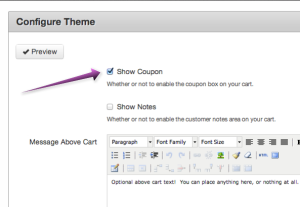Alternatives to using Coupons
- Jason@DPD
- August 13, 2013
- No Comments
We came across an interesting article today titled The Coupon Code is a Slap In the Face that was decidedly anti-coupon code.
From the article:
You want to pay for this product or service. You were prepared to pay the advertised price; now you know there is (or has been) a magical passcode that could get you a lower price. You fire up Google, and search: “product name, coupon code.” You get pages of results: mostly garbage, some scams, and a few legitimate coupon sites. Unfortunately, the codes listed on those sites are a year old: you missed your chance.
Why do web apps and retailers do this to their paying customers? At the moment you’re actually ready to buy something you get a slap in the face: ”You’re paying full price, but if you had our magic code you wouldn’t have to.”
We’re Not Anti-Coupon if Thats What You’re In To
Hey, we don’t judge! Coupon codes are valuable promotional tools for some vendors. DPD supports coupon codes with some powerful targeting controls like dates they’re active, specific products required for them to be used, item and cart total requirements, and more.
However, we understand and appreciate the school of thought that coupon codes are in fact bad customer service, so we wanted to share with you some alternatives to using coupon codes for promotions.
The Coupon Field Can be Disabled
First off, if you don’t use coupons and don’t want users stopping checkout to go Google around and try to find a coupon code because they see a coupon field in your cart you can turn it off.
1. Log in to DPD
2. For the store you want to disable coupons for, go to Theme in the left menu
3. Edit your current theme and select the “Cart” page options
4. Uncheck the box to display the coupon field and save.
That’s it! Remember though, if you decide to offer a coupon in the future you’ll need to go back to your theme and re-enable the field.
Alternate Price Points
As suggested in the article:
[Or] instead of coupon codes, they should have separate referrer URLs for people with the code so you don’t feel like the loser who didn’t get invited to the party.
DPD is set up to support alternate price points, and any product in DPD can have an unlimited number of alternate price points without using additional product slots.
Price Points are just what they sound like: different prices you charge for the same product. For example, you might sell your eBook for a regular price of $20.00. Instead of giving a 25% off coupon out, you could create an alternate price point of $15.00 and put it on your special offer landing page. People who buy from the $20 and the $15 price point are buying the same thing, they’re just paying different prices just like with a coupon. They’ll both go through the same checkout and get the same product with the same flow, no coupon required.
You can create a special landing page on your website for a promotion. Then, generate your DPD buy button using a special price point and place it on your landing page. Everyone who buys through that button will get the special price point it was created for.
You can use price points in other ways too. One of the most popular uses for alternate price points is for special offers to your email subscribers. You don’t even need to create a special landing page. Send a newsletter with a HTML or text link to the special price point and your subscribers can start checkout at the special price directly from the email.
Another popular marketing strategy is to make “Special Offers” to marketing related forums. You can easily generate a bbcode button and insert an alternate price point button in to a special offer post on a forum (we even provide pre-formatted BBCode!), paste the link in to a tweet or Facebook post.. just about anywhere you can paste a link you can post a special offer price point.
To create an Alternate Price Point:
1. Log in to DPD
2. Go to Products in the left menu
3. Find the product you want to create the price point for in the list and click it’s Details link
4. On the product detail page, find the price points section and click the “Create new Price Point” link
5. Set your special price and name for this price point. The alternate price point name will be shown instead of the product name in the cart. This is great for if you want to title it “My Product – List Special Offer!” or similar to customize it further.
That’s it. You can now generate an “Add to Cart” or “Buy Now” button using the special price point:
Here is an example of that special price point created above:

Alternate price points are especially suited to limited time promotions because of their behavior when a price point is deleted. When a customer tries to buy using a special price that no longer exists, DPD will automatically revert them to the default product price. This means that when you’re done offering the special price you can safely just delete it–Even if the special price point link exists out there on the internet, people who try to buy from it after the promotion has ended will be offered the product at the regular default price.
Money Saving Bundles / Combos
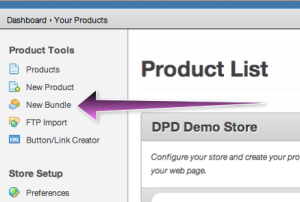 In DPD bundle products are made up of other products. The great thing about bundles for promotion is that they can have their own price that is completely unrelated to the price of the products in the bundle.
In DPD bundle products are made up of other products. The great thing about bundles for promotion is that they can have their own price that is completely unrelated to the price of the products in the bundle.
For example, lets say you sell a program for $49.99 and two add-on themes for $19.99 each. The price of these together is $89.97. You could create a coupon that looks for that specific price and the base program before applying a discount, or you could just create a money saving bundle at a special price.
An example promotion might be “Buy the program and two themes for $67.50 and save 25%!” where you would create a bundle that contains all three products and set the price at $67.50.
Just like any other product in DPD, you can always create additional price points as outlined above for bundled products.
To create a bundle is easy: Just go to “New Bundle” in the left menu.
Or Just Lower Your Product’s Price for a While
If all this is a bit complicated you can just lower the price of your product in DPD. Edit your product, set the price lower, and save. When you’re ready to charge more, raise the price again.
Unlike PayPal buttons and other systems, With DPD you don’t have to regenerate the button code when you change the price–the buttons link to the product in DPD so whatever the current price is when the customer clicks it is what we’ll charge.
Want to sell for $10 for a few weeks instead of $20? Go ahead. You don’t need to update your website code. Ready to switch back? No problem; just log in to DPD and raise the price of the product. Everything will update automatically.
The Bottom Line
DPD supports coupons. We understand lots of people love to offer coupons, and we recognize their value to merchants who use our system.
We also understand that some people just hate them, so we’ve done our best to give you the most flexible promotion platform we can we alternate price points, bundles, and seamless price updates.